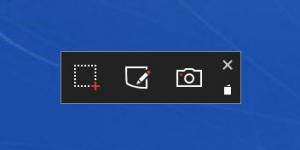Snip
0.1.4814
Size: 0 Bytes
Downloads: 28885
Platform: Windows (All Versions)
Windows Vista, 7, 8 and 10 come with a built-in screenshooting utility called Snipping Tool. It can be used to take, annotate, and share screenshots. Snip, which is a Microsoft Garage project at the time of writing this, is similar to the aforementioned Snipping Tool. It too can take, annotate, and share screenshots – but it looks a whole lot better than the built-in Snipping Tool and it comes with a few extra bits of functionality as well.
A setup wizard will guide you through all the steps you need to take to install Snip on your Windows PC. Once the setup wizard is done and Snip launches for the first time, a Tutorial window will show up. It will inform you that Snip is great for show-and-tell, that you can use Snip to capture any window or rectangular area of your screen, that you can draw on the screenshot and narrate your comments, that you can share your snip by sending it as a URL, and that you can save your snip as an MP4 video.
Snip’s interface is a toolbar that features the following buttons:
Capture – take a screenshot of a window or rectangular area on your screen. After taking the screenshot, the Snip Editor will launch by default; use it to annotate, save, or share your snip.
Whiteboard – draw anything you want on the whiteboard, record your comments, save or share the resulting snip.
Camera – if your Windows device has a camera, if there’s a webcam connected to your PC, click this button to take a screenshot of whatever the camera sees.
Library – all the screenshots you take will be saved to a library.
Close – click the X button to close the Snip application.
By default, the Snip Toolbar will place itself at the top on your desktop. If you don’t like this default location, you can drag and drop the toolbar to any location you want. Check out the Quick Look video that accompanies this article to see how easy that is.
Snip is free software. At the time of writing this, it is a Microsoft Garage project.
Take screenshots, annotate them, save them locally or share then with your friends. That is, in a nutshell, what you can do with Snip.
Pros
Installing Snip on Windows PC is an effortless task. The tutorial that shows up when Snip runs for the first time presents what this application can do. Use Snip to take screenshots and annotate them. Snip has a good looking interface and is very easy to use. Snip is free software.
Cons
While the built-in Snipping Tool has a free-form capture option, Snip does not. Snip sets itself to automatically run at startup.
Snip
0.1.4814
Download
Snip Awards
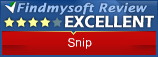
Snip Editor’s Review Rating
Snip has been reviewed by George Norman on 31 Aug 2015. Based on the user interface, features and complexity, Findmysoft has rated Snip 4 out of 5 stars, naming it Excellent